Step 1
To start, you need to confirm that the Instagram account you use for your shop is set to Business Account. A quick way to verify this is log into your Instagram app and look for the “View Professional Dashboard” link under your business name. If you see this, proceed to Step 2. If you do not see it, please follow these instructions before continuing to Step 2.
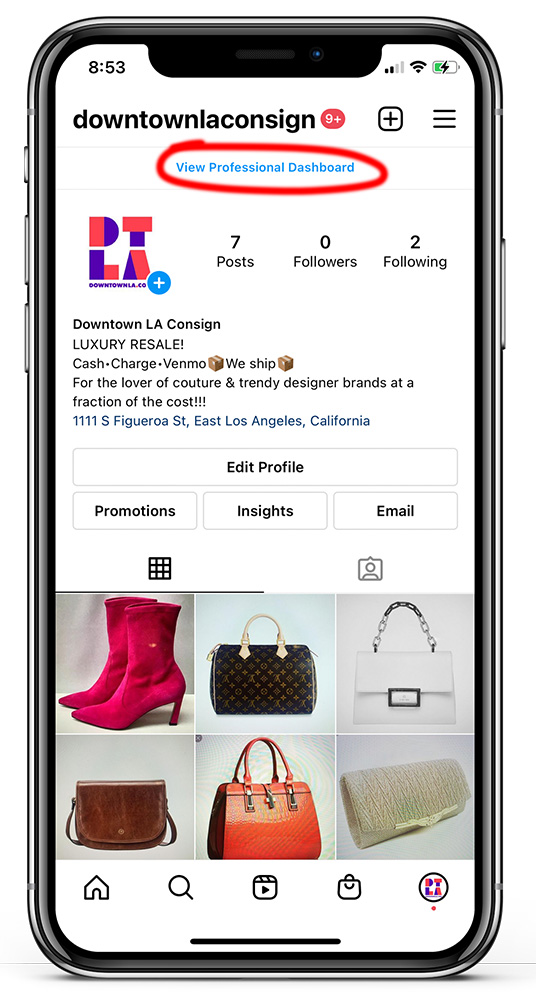
Step 2
Important: For Steps 2-4 we highly recommend using a desktop or laptop computer to complete these steps. It will be easier to see the setup options in your web browser.
For this next part, we need to authorize your Instagram account to share your posts. Begin by checking your email in-box (or Spam folder) for these 2 important emails:
- Subject “Welcome to Showroom Finder.” Note the email and password that we set up for your account.
2. Subject “Email Confirmation on Elfsight Apps.” From this email, click the CONFIRM EMAIL button.
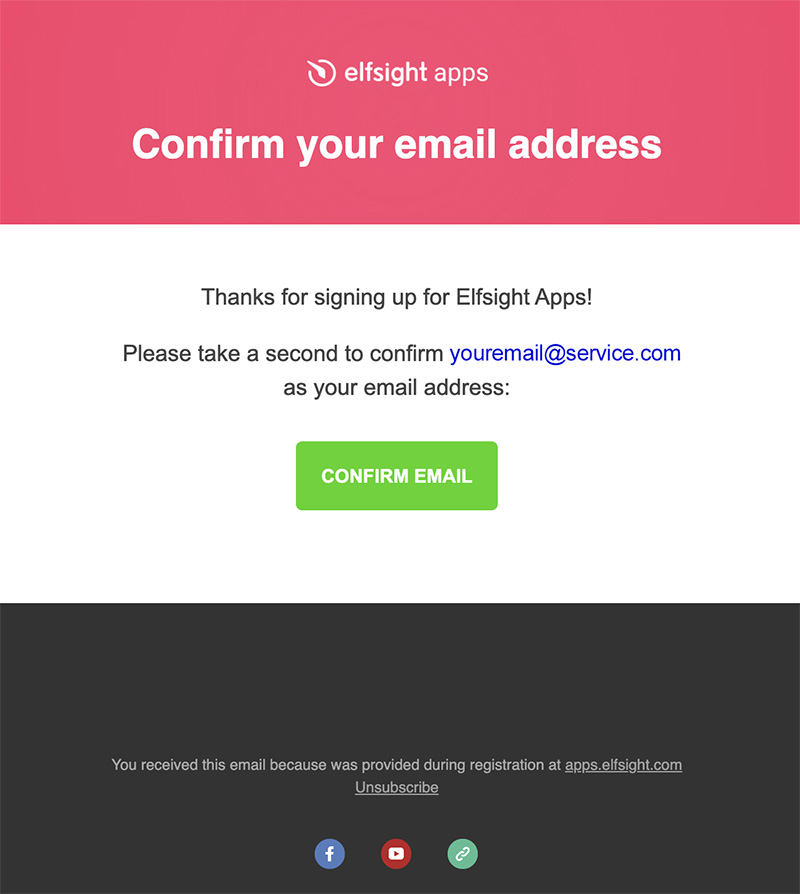
You will be forwarded to a login page. Enter the email and password that you received from the “Welcome to Showroom Finder” email to confirm that your account is set up correctly.
Step 3
You will be logging into elfsight.com, our partner for connecting your Instagram account to Showroom Finder. This is a FREE service, so you can ignore that Welcome Coupon that is being displayed. No credit card is required to activate your account.
From this page, mouse over Instagram Feed and click the Create Widget button that pops up:
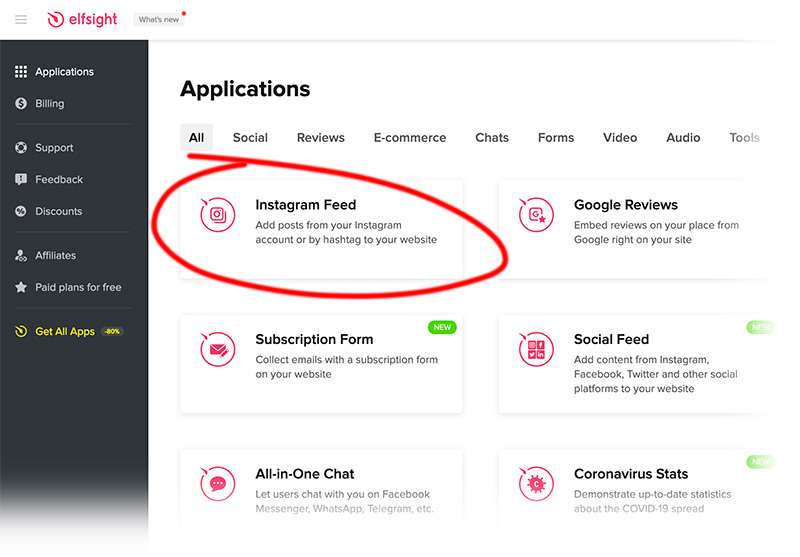
On the next screen, ignore the default Instagram account that displays. We will change it to your account soon. To proceed, click this button at the button of the screen:
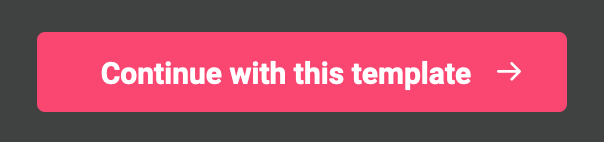
On the next screen, click the Connect to Facebook button:
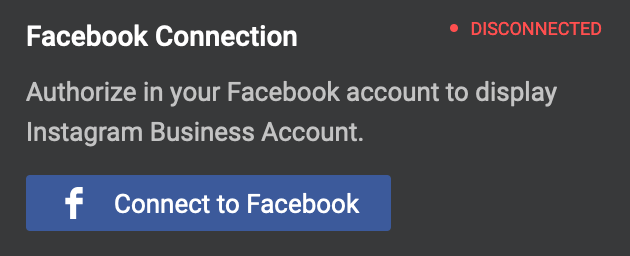
In the window that appears, you may need to log into your Facebook account. If you need help logging into your Facebook account, please review this article.
Once you log into Facebook, click the Continue As… button.
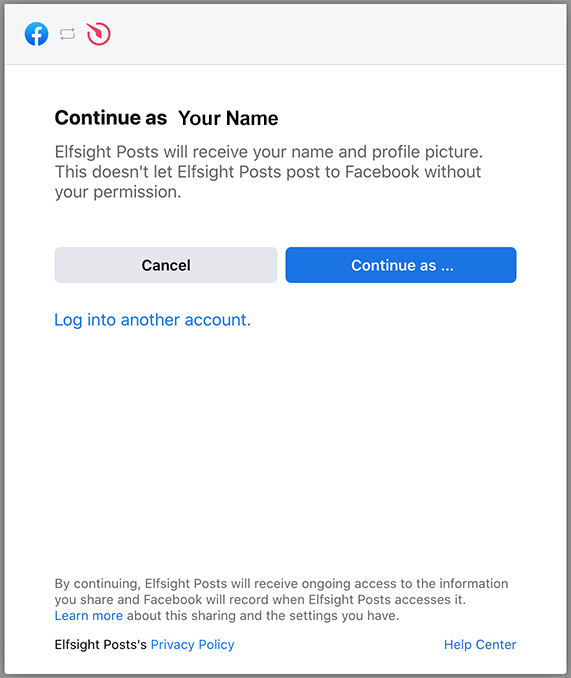
Depending on how many other Instagram accounts you manage, you may need to select the proper Instagram account for your shop. Once you’ve authorized permission, the screen will refresh with your Instagram feed. It should look like this:
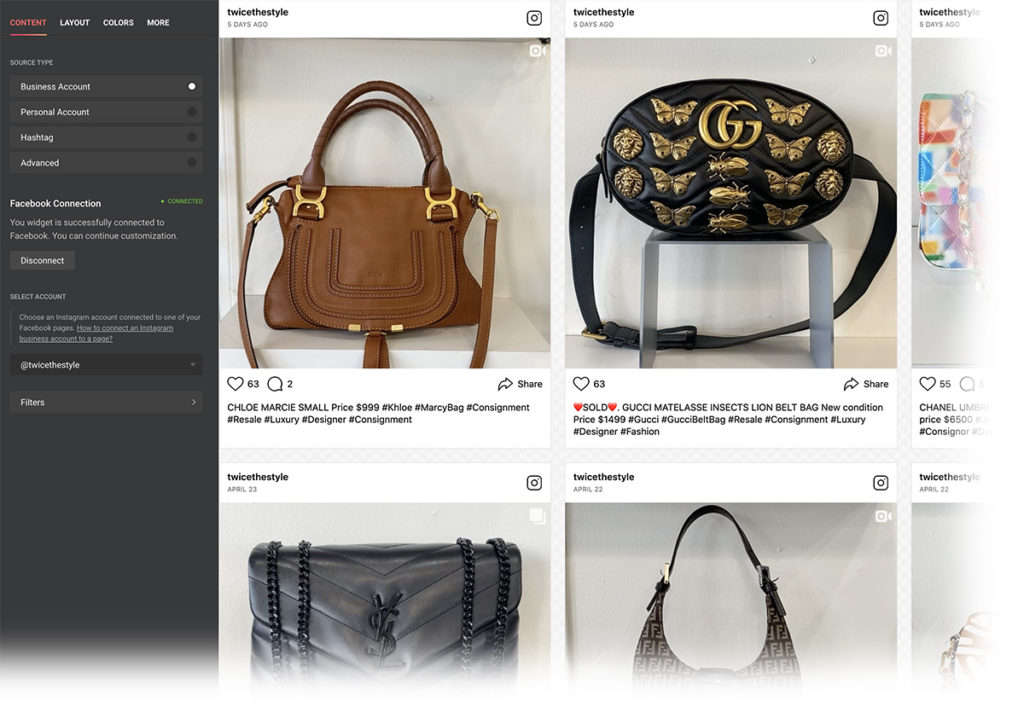
Now click the green SAVE button at the top of the screen:
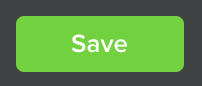
Congratulations! You’ve now completed the authorization process to share your Instagram posts. You can close this browser tab.
In a couple business days we will send you an email confirming that your Instagram posts are now displaying in your Showroom Finder listing. Now, every time you update your Instagram, your new posts and edits will also update on Showroom Finder.
Questions? Please contact us here.
